Top 5 Chrome Extensions for Content Creators
As a content writer, the right tools can make a world of difference in your workflow and productivity. Chrome extensions are an easy, accessible way to improve your writing process by helping with everything from grammar checks to research and productivity. Here are five Chrome extensions that can help you write smarter and faster:
1. Grammarly

Grammarly is a comprehensive writing assistant that helps you improve your writing by checking for grammar, spelling, punctuation, and style errors. It’s designed to enhance your communication skills and make your writing more effective. Whether you’re writing an email, drafting a document, or posting on social media, Grammarly ensures that your text is polished and professional.
Key Features:
Benefits of Using Grammarly:
- Improved Writing: Grammarly helps you write more accurately, effectively, and confidently.
- Enhanced Professionalism: By using Grammarly, you can present a more professional and polished image in your writing.
- Increased Productivity: Grammarly can save you time by identifying and correcting errors quickly, allowing you to focus on your content.
- Enhanced Communication: Clear and concise writing can improve your communication skills and build stronger relationships.
Installing Grammarly for Chrome (Browser Extension)
1. Go to the Grammarly Chrome extension page.
2. Click “Add to Chrome” and confirm by selecting “Add extension”.
3. Wait for installation, then sign in or create a Grammarly account.
4. Start using Grammarly for grammar and style suggestions on supported websites.
Once installed, Grammarly will automatically start analyzing your writing for errors and providing suggestions. You can customize its settings and preferences to suit your specific needs.
2. Fonts Ninja

Fonts Ninja is a Chrome extension designed to identify fonts used on websites. It’s a valuable tool for web designers, developers, and anyone interested in typography. With FontsNinja, you can quickly discover which fonts are being used on a web page, preview them with your text, and even download them if available.
Key Features:
Benefits of using Fonts Ninja:
Installing Fonts Ninja for Chrome (Browser Extension)
1. Go to the FontsNinja Chrome extension page.2. Click “Add to Chrome” and confirm by selecting “Add extension”.
3. Wait for installation, then the FontsNinja icon will appear in your toolbar.
4. Click the icon and start using it to identify and try out fonts on any website.
In essence, Fonts Ninja is a valuable tool for anyone working with fonts, providing a quick and easy way to identify, preview, and acquire fonts directly from the web. Its user-friendly interface and integration with design tools make it a must-have extension for designers and developers who need precise control over typography in their projects.
3. ColorZilla
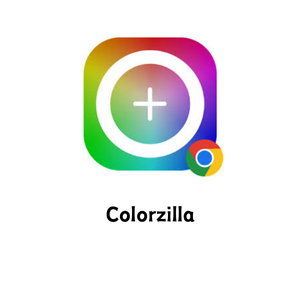
ColorZilla is a popular browser extension for Google Chrome and Mozilla Firefox that provides advanced color tools for web designers, developers, and anyone who works with digital graphics. It allows users to quickly and easily pick colors from web pages, analyze color information, and generate color gradients. ColorZilla is a versatile tool that simplifies the process of working with colors on the web.
Key Features:
Benefits of using ColorZilla:
Installing ColorZilla for Chrome (Browser Extension)
1. Go to the ColorZilla Chrome extension page.2. Click “Add to Chrome” and confirm by selecting “Add extension”.
3. Wait for installation, then the ColorZilla icon will appear in your toolbar.
4. Click the icon to start using it for color picking, gradient generation, and more.
Once installed, you can use ColorZilla to identify, extract, and manipulate colors on any website.
ColorZilla is an essential tool for anyone working with colors in web design and development. It simplifies the process of picking, analyzing, and generating colors and gradients, making it easier to create visually appealing and consistent digital products. Its user-friendly interface and powerful features have made it a favorite among professionals and hobbyists alike.
4. Evernote Web Clipper
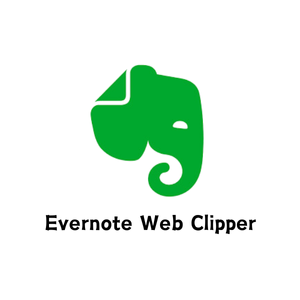
The Evernote Web Clipper is a Chrome extension that allows you to save web content directly to your Evernote account. With this tool, you can clip entire articles, simplified versions, or specific sections of a webpage, and even take screenshots with annotations. This functionality is particularly beneficial for content writers and researchers who need to organize and reference online materials efficiently.
Key Features:
Benefits of Evernote Web Clipper (Short)
Installation Steps:
- Visit the Evernote Web Clipper page on the Chrome Web Store.
- Click the “Add to Chrome” button.
- Confirm the installation by clicking “Add extension” in the prompt.
- Once installed, the Evernote elephant icon will appear in your browser’s toolbar.
- Click the icon and sign in to your Evernote account to start clipping.
For a comprehensive guide on using the Evernote Web Clipper, refer to the Evernote Web Clipper Quick Start Guide.
By integrating the Evernote Web Clipper into your Chrome browser, you can streamline your research process and keep your online findings organized and accessible.
5. Google Keep
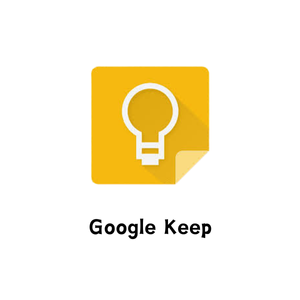
Google Keep is a versatile note-taking app designed for quick and easy organization of your thoughts, tasks, and ideas. Integrated with the Google ecosystem, it allows you to create, save, and access notes across devices. Whether you’re jotting down ideas, saving links, or creating task lists, Google Keep ensures everything is stored securely and synchronized in real-time.
It supports text notes, voice memos, checklists, and even image uploads, making it ideal for personal and professional use. Its clean interface and intuitive features make it a go-to tool for capturing and organizing information on the fly.
Key Features:
Benefits of Google Keep (Short)
Installation Steps:
1. Go to the Google Keep Chrome Web Store page.2. Click “Add to Chrome” and confirm by selecting “Add extension”.
3. The Google Keep icon will appear in your toolbar after installation.
4. Click the icon to save notes and links directly from your browser.
Integrating Google Keep into your routine makes organizing notes, tasks, and ideas effortless. Its simplicity, cross-device syncing, and collaboration features help you stay productive and on top of your responsibilities.
